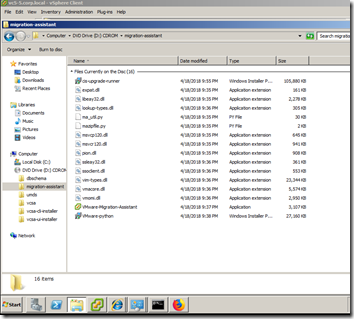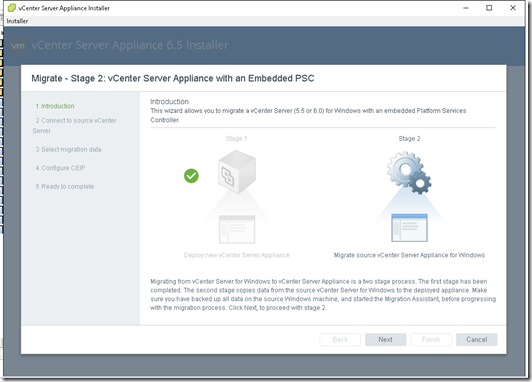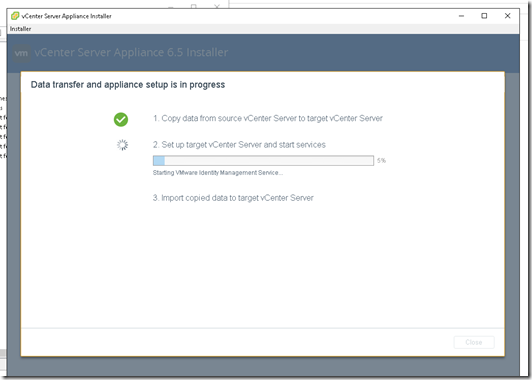First of all we need to run Migration Assistance tool from vCenter 5.5 server. To do this we can mount the vCenter 6.7 installation media to the computer.
Inside the ISO file we can locate migration assistance in the folder migration-assistant
This exe will prompt for sso admin password
Migration-Assistant is running
We can check the details. Now its time to run vCenter appliance installation wizard.
- We have to run appliance installation from different computer as this server will be shut down during the migration
Mount the appliance ISO and run the installer as usual way.
Select Migrate
Click on Next
Accept the license agreement
Enter the details of vCenter 5-5 windows server(host name,port,sso user name & password)
Click yes the trust the SSL
Enter the ESX host details which we will use to install vCenter appliance
Enter the details for appliance(vm name and root password)
Select the deployment size of vCenter appliance
Select the datastore
Assign temp IP address for vCenter appliance
Click on Finish
Click on Continue to continue the migration process
Click on Next
Enter password of domain administrator to join vCenter to Domain
From this windows we can select the data which we need to migrate
Click on Finish. After the migration we can use old vCenter’s fqdn or ip address with the new one.
Now its migrating data